Shipping
How to Track Your Order
You can check the shipping status of your order on Silky.uz. If the seller added tracking information, you can check when your order should arrive.

To track your purchase:
- Sign in to Silky.uz. If you don’t have a Silky account, learn how to track your order.
- Click the Your Account icon.
- Click Orders.
- Find your order.
- Tap your order. You’ll see the shipping status to the right of your order:
- Not Shipped: The seller hasn’t shipped the order yet or didn’t update the order on Silky.
- Shipped: The seller marked the order as shipped.
- In Transit: The seller added a tracking number and the package has left the shipping facility.
- Track package: If the seller added a tracking number, you’ll see Track Package. Click Track Package to see more tracking updates.
You can also see shipping information in the shipping notification emails for your order. Click Track Package in the email notification to view the status of your delivery.
Why wasn't tracking information provided for my order?
Not all shipping methods include tracking information. You can contact the shop to see if they have tracking information for your order.
Where’s my order?
If you have more questions about your shipment, or if tracking information isn’t available, contact the seller for help.
Track your order without a Silky account
If you purchased using guest checkout, you’ll receive a confirmation email once your order has shipped. If your seller has included a tracking number, you can click Track your package at the top of the email.
If you have any questions for your seller, contact them by replying to the receipt that was emailed to you after purchase.
What Is an Estimated Delivery Date?
NOTE: Due to US shipping carrier delays, holiday delivery timelines may be a few days longer than expected.
The estimated delivery date is when your order should arrive. Generally, the estimated delivery date is based on a combination of the processing time for the items you ordered (how long it takes the seller to create and prepare them for shipment), the transit time (how long the package is typically in transit with the shipping carrier), and today’s date.
Processing time + Carrier transit time + 1 day = Estimated Delivery Date
For example: If the processing time for an item you purchased is 3-5 days, and the transit time for the shipping method you chose is usually 2-4 days, your estimated delivery date is 5-9 days from today.
If the seller marks the order as shipped earlier than the expected ship date, the estimated delivery date will be recalculated accordingly.
To see the estimated delivery date for your order on Silky.uz:
1. On Silky.uz, click the Your Account icon.
2. Click Orders.
3. If available, the estimated delivery date will be to the right of your order.
If you’re a seller, setting up estimated delivery dates can help both to drive sales to your shop, and prevent unnecessary buyer confusion.
Why don't I see an estimated delivery date for my order?
Not all orders will have estimated delivery dates. Estimated delivery dates depend on the order’s shipping settings, which are set by the seller.
When purchasing an item with an estimated delivery date, your rights and obligations remain largely the same as described in our Terms of Use and Buyer Policy, but your ability to leave a review or file a case will open 1 day after any displayed estimated delivery date.
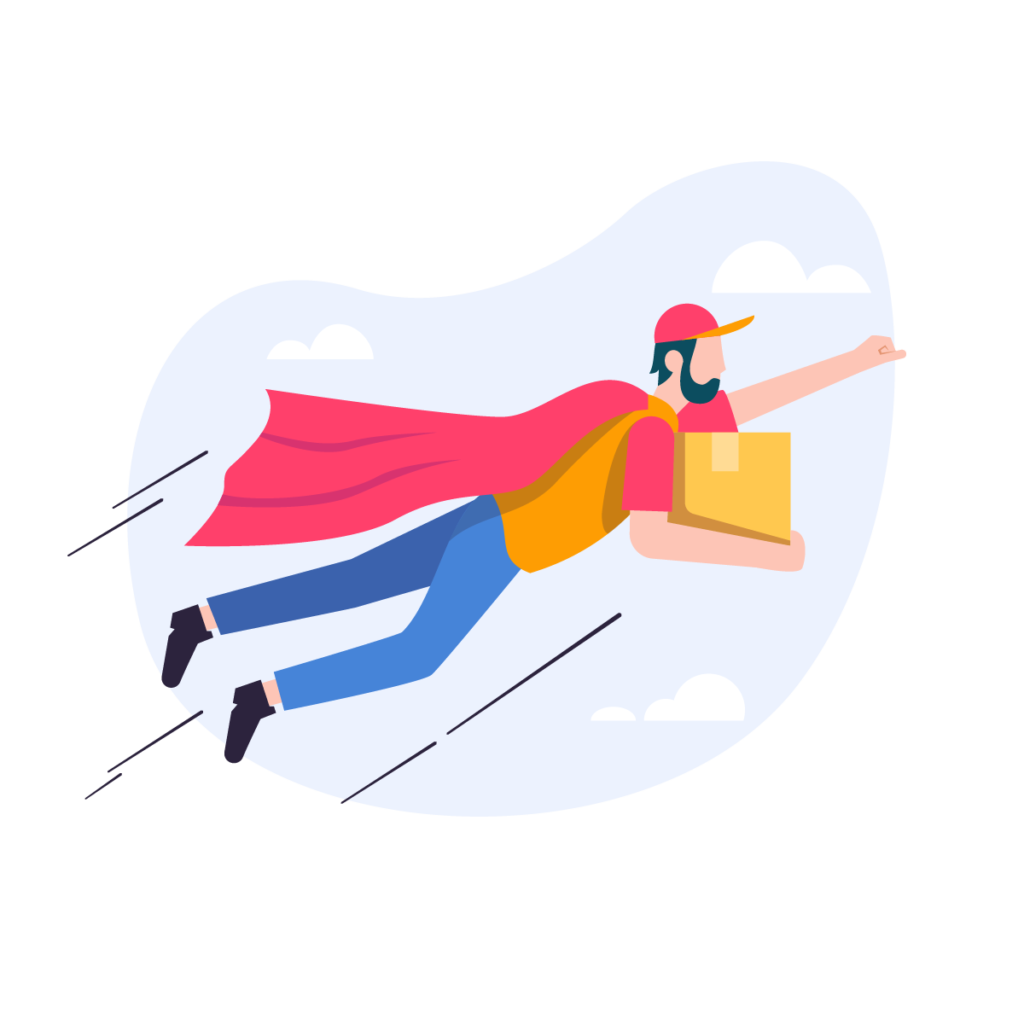
Get Faster Shipping
Each seller on Silky determines their own shipping methods, and whether or not they offer expedited shipping options.
How to find shipping options
If a seller offers shipping upgrades automatically through Silky, you’ll see a Standard Shipping dropdown menu to the right of the item in your cart. Click the menu to choose a faster shipping option.
Sellers also often provide shipping information in their shop policies page.
Check the Policies link at the top of a shop homepage to get right to their policies.
Or click the shop policies link in the listing overview on an item listing page.
If you’d like to ask directly about which methods a particular shop offers, contact the seller using Silky’s messaging system.
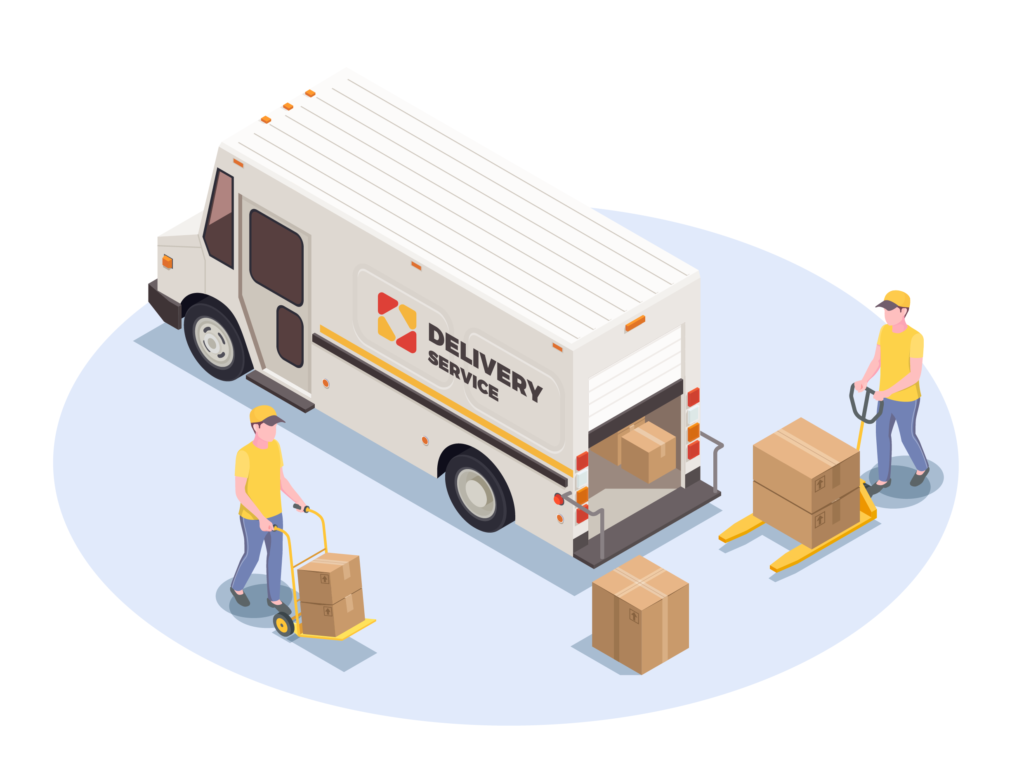
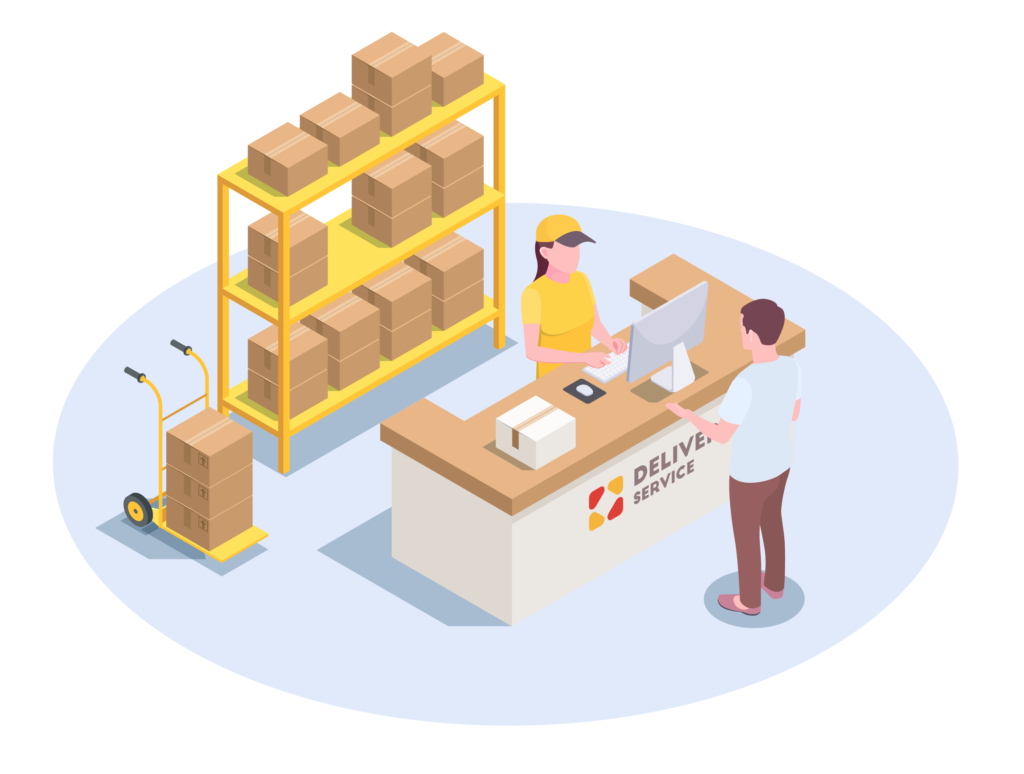
Adding Shipping Upgrades as a Buyer
Shipping upgrades allow sellers to offer a shipping option in addition to the regular shipping rate, and they are completely optional. A buyer can then choose the option in their shopping cart when checking out.
Adding Shipping Upgrades as a Buyer
After adding an item to your cart, click the Cart link at the top right of any page.
If the seller offers a shipping upgrade, you’ll see a dropdown menu that says Standard Shipping to the right of your item. If you’re purchasing using multi-shop checkout, make sure to check the shipping options for each seller.
If you don’t see the dropdown menu, try contacting the seller to see if they can accommodate you.
Shipping to Multiple Addresses
You can only specify one address per order.
If you’re buying several items from the same seller, and want to designate that items be sent to different addresses (for example, you want to buy an item for yourself and an item to be shipped to a friend as a gift), you will need to purchase the items separately.
Purchasing separately also applies to multi-shop checkout orders. If there are items in your order that need to be shipped to different addresses, they’ll have to be purchased in separate transactions.
Multiple Shipping Addresses
When you check out on Silky, you can only specify one shipping address per order.
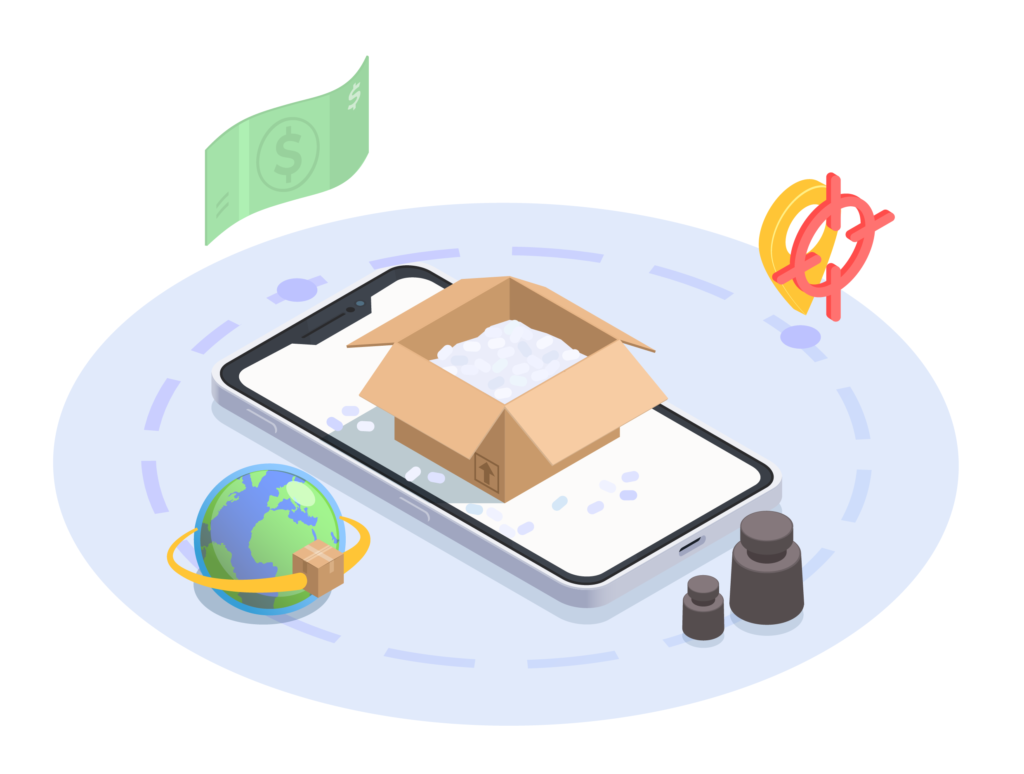
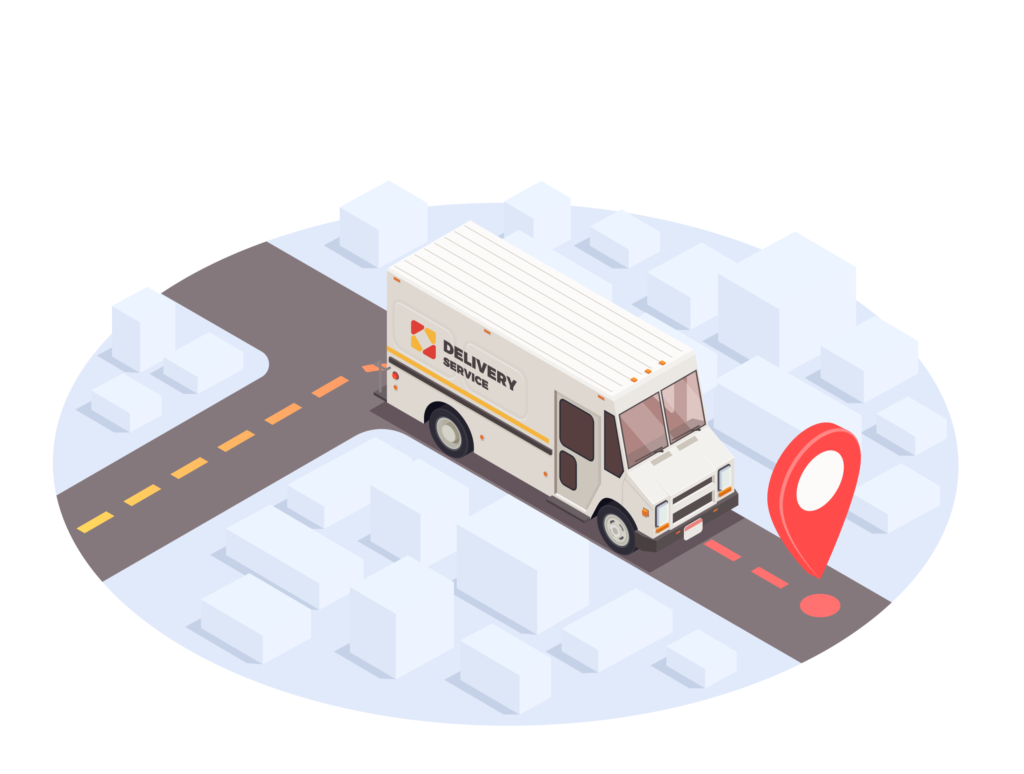
Save for Later
You can move items to the saved for later section of your cart to purchase them at a later time.
Shipping to Gift Recipient
If you wish to have an item shipped directly to the gift recipient, you can enter the recipient’s mailing address during checkout.
Make sure to let the shop owner know the order is a gift being sent directly to the gift recipient. You can do this by adding a note to the shop owner during checkout and marking the item as a gift during checkout.
If the seller offers gift wrapping services, you can also choose to have the item wrapped for delivery at checkout.